- Why Do We Need to Access Docker Containers From the Host?
- Executing Commands within a Docker Container
- Accessing Container Services
- Sharing Volumes between Host and Container
- Using Docker Network
- Conclusion and Further Reading
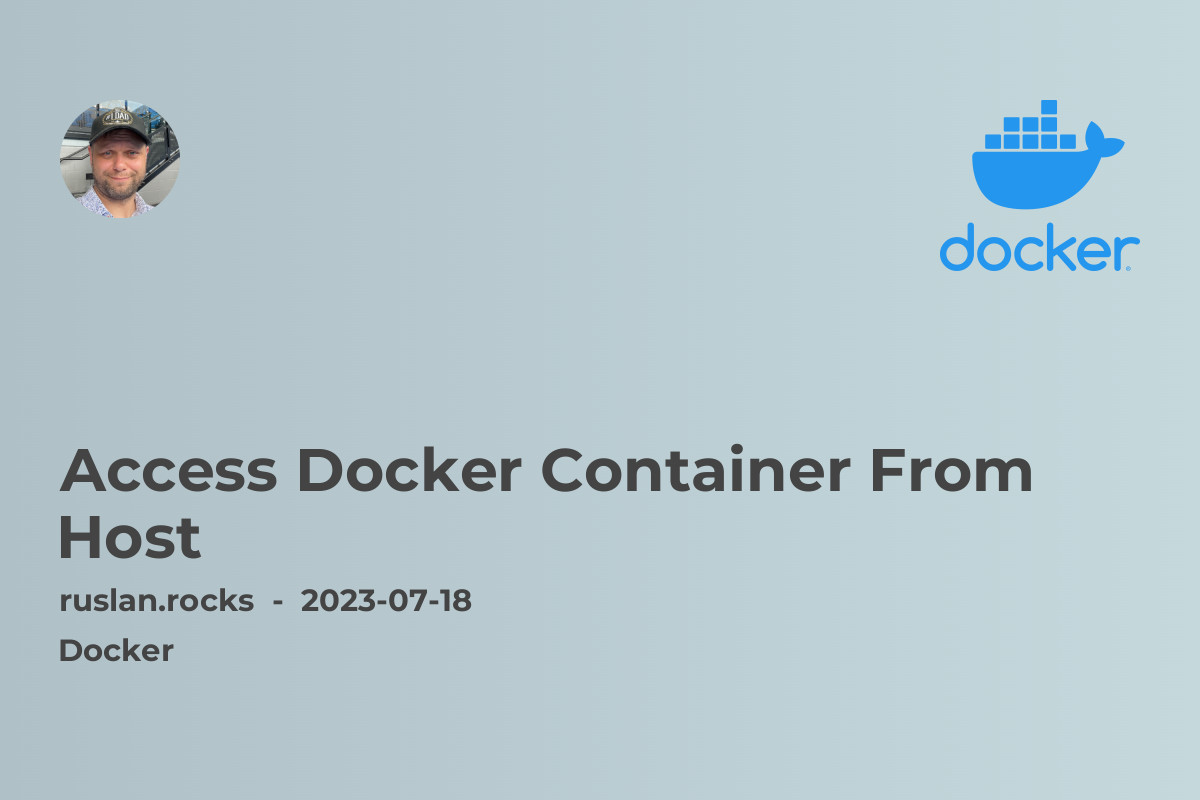
Accessing a Docker container from the host system is a common requirement in container-based development environments. In this article, we will explore the various methods and techniques to access a Docker container from the host system. Whether you are a beginner or an experienced Docker user, this article will provide valuable insights and practical examples to help you connect to your Docker containers with ease.
Why Do We Need to Access Docker Containers From the Host?
Before we delve into the different ways to access Docker containers from the host, let's understand why this functionality is important. Docker containers are isolated environments that encapsulate an application and its dependencies. By default, containers have their own network interfaces, IP addresses, and file systems, which makes it challenging to access them from the host system. However, there are scenarios where direct access to a container is necessary, such as:
-
Debugging: To troubleshoot issues within a container, accessing its logs or running commands inside the container can be helpful.
-
Data management: It may be necessary to transfer files between the host and a container or perform backups/restores.
-
Service integration: When integrating containerized services with other systems on the host, direct access enables seamless communication and collaboration.
Now that we understand the importance, let's explore the various methods to access Docker containers from the host.
Executing Commands within a Docker Container
One of the simplest and most common methods to access a Docker container from the host is by executing commands within the container. The docker exec command allows us to run a command inside a running container. For example, to execute a shell command inside a container, we can use the following command:
docker exec -it <container_name> <command>
Here, <container_name> is the name or ID of the running container, and <command> is the shell command to be executed inside the container. By running commands through docker exec, we can perform various operations within the container, such as debugging, installing packages, or managing files.
Accessing Container Services
Sometimes, we need to connect to specific services running within a Docker container, such as a database or web server. To access container services from the host, we can utilize Docker's port mapping functionality. By mapping container ports to host ports, we can access the container services via the host's IP address and the mapped port.
To map container ports to host ports, we use the -p flag when running the container. For example, to run a container and map the container's port 8080 to the host's port 8888, we can use the following command:
docker run -p 8888:8080 <image_name>
Here, <image_name> is the name of the Docker image. After running the container with port mapping, we can access the container service by using localhost:8888 in the host system's web browser.
Sharing Volumes between Host and Container
Another method to access containers from the host is by sharing volumes. Docker volumes allow us to persist and share data between the host and container. By mounting a host directory as a volume within the container, we can access and modify its contents from both the host and container.
To share a volume between the host and container, we use the -v flag when running the container. For example, to mount the /data directory on the host to the /app/data directory inside the container, we can use the following command:
docker run -v /data:/app/data <image_name>
Here, /data is the host directory, and /app/data is the corresponding directory path inside the container. Any changes made in the shared volume directory on the host will be immediately reflected inside the container, and vice versa.
Using Docker Network
Docker provides a built-in networking feature that allows communication between containers and the host system. By default, Docker creates a bridge network when containers are started. The containers connected to this network can communicate with each other and the host.
To access a container from the host using Docker networking, we need to know the container's IP address. We can obtain the IP address using the docker inspect command. For example:
docker inspect -f '{{range .NetworkSettings.Networks}}{{.IPAddress}}{{end}}' <container_name_or_id>
Here, <container_name_or_id> is the name or ID of the container. Running the docker inspect command will display the container's IP address, which can be used to access it from the host system.
Conclusion and Further Reading
In this article, we have explored different methods to access Docker containers from the host system. By executing commands within a container, mapping container ports to host ports, sharing volumes, and utilizing Docker networking, we can seamlessly interact with our containers and their services. Docker provides versatile tools and functionalities, empowering developers to build and manage containerized applications efficiently.
If you found this article useful, you might also be interested in the following related topics:
- Docker Networking - How To Connect Containers
- Docker Volumes: Managing Data in Containers
- Docker Security Best Practices: Ensuring Container Security
- Dockerfile Copy: Simplifying Container Image Creation
- Docker Compose Install: A Comprehensive Guide
Feel free to explore these articles for more insights into Docker and containerization.

